How to produce Hotspot using command prompt without any third party software
Hotspot is a very nice feature of today’s devices. We can turn our mobile phone or PC into a virtual router to provide internet services to its nearest devices, via authentications like SSID or network name and password. This post helps you to learn that, how to produce hotspot using command prompt without any third party software? If you are well familiar with windows and Microsoft services, no need to use any third party in most of the scenarios.
So, to produce hotspot using command prompt we need to check first, that our device or PC supports hotspot feature, or is your device able to produce hotspot? We can check this out very easily by means of simple commands. If so we can activate it to produce hotspot without any third party software like connectify or virtual router.
Now follow few simple steps to turn your device’s hotspot via command prompt. We can achieve this by activating netsh utility, which is used to communicate with network shell.< /br>Step1. Open command prompt by pressing start button and then type cmd in search bar to open command prompt, make sure open command prompt as administrator, by right clicking cmd icon and then select run as an Administrator.
Step 2. Type command ‘NETSH WLAN show drivers‘and then press enter. Please do not insert single quotes. If you get message like The Wireless AutoConfig Service (wlansvc) is running now means you are good to go. If you get The Wireless AutoConfig Service (wlansvc) is not running, it means your device or PC / laptop do not support this feature and it is not compatible with your device.
Step 3. Now enter ‘NETSH WLAN set hostednetwork mode=allow ssid=any_name key= anypassword’ Where SSID can be any name as per your wish and key is your network password.
Step 4. Type ‘NETSH WLAN start hostednetwork’ to activate your network to provide hotspot services
Step 5. When you are done and want to disconnect or disable your hotspot, type ‘NETSH WLAN stop hostednetwork’ command and then press enter button.
It was the easiest and a quick way to turn your computer or laptop into a virtual router without any software. If any of you have some issue, then please leave your comment. Keep learning from computerflicks because it is beyond computing.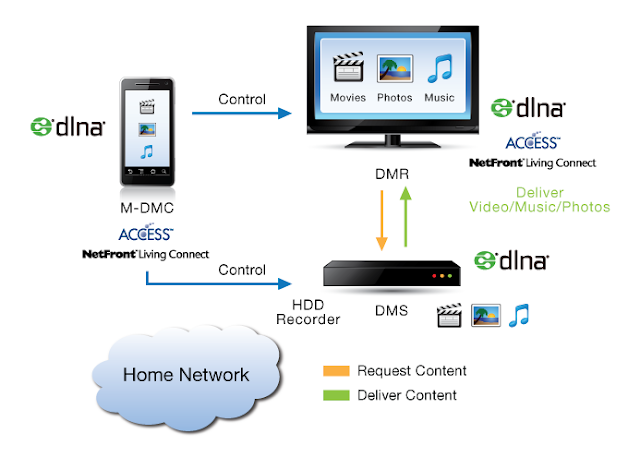


Comments
Post a Comment