How To Use IF Formula In Excel.
Use
of "IF" Formula in easy form.
MS Excel – “IF” Formula Explanation
By Computer Flicks…
In order to understand easily we
have divided the if formula in multiply example (Simple to Hard)
Definition : IF formula is very popular function among excel formulas, it is a logical
function biased on true and false value. We have to
create a logic between the values. In logical function we can put two
condition, result will display as per true and false defined values. According to logic, value can hit the true or false condition and the result will display accordingly.
If (Cell A:1 is Blank , then print
1, otherwise print 2 )
The above example is for your
understanding, the correct syntax is given below. The function is divided in
three parts. In the first Part we have to define a logic. if cell A:1 is blank then, the true value will print or reflect "1" as output and if A:1 is not blank then the false value will print "2".
If you are a daily excel user you must know the IF Function.
Syntax : = IF(logical_test,[value_if_true],[value_if_false])
Logical_Test : Cell Reference or Input Value (See the
example C10, C11, C12, C13, C14 & C15) and put the condition as your
requirement.
Vaule_If_True : Display Result “PASS” if your defined
condition is True.
Vaule_If_False : Display Result
“FAIL” if your defined condition is False.
Important Points:
If function is a logical and
condition biased function.
We can add multiply IF functions together.
We can interlink If Formula with in
the sheet & workbook and multiple workbooks also.
For your batter understanding, my recommendation is use the same data and start practices. This is level -1 "IF" function. In the next article we will define the advance "IF" functions and uses.
If you have any questions or queries please write in comment column..
For good understanding watch this tutorial video "How to Work IF Function"

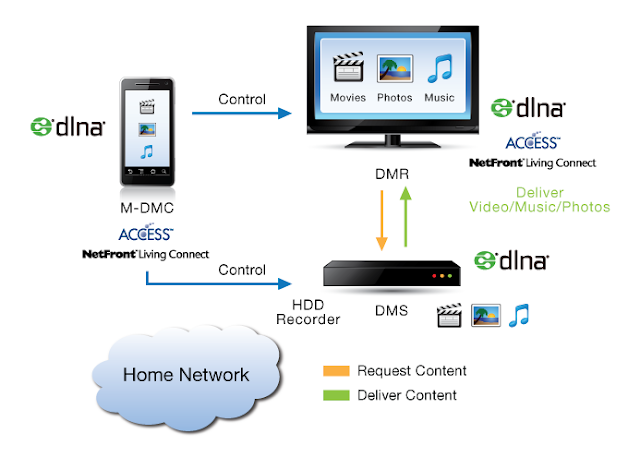


Comments
Post a Comment