What is a Shared Drive, Shared folder or network Share?
Shared Drive
You all have heard something about Shared drive or Network drives like a NAS or a shared drive in the network. The shared dive concept is widely used by organizations, where data needs to be shared from a drive that is not physically available on the computer.
Shared Drives are just normally HDD or SSD drives which are being shared among multiple people in a network. There are a number of benefits of using shared drives like:
- Centralized Management
- Policy Enforcement
- Single Sharing space
If we talk about Centralised Management means you can upload some sort of common data being shared among people, only those people who have access to that drive will see and can control that data.
Secondly, policy enforcement that means if you have set up some sort of group policy and want to enhance or modify security aspects of that shared drive you can simply update group policy or create a group policy and then attach it with your shared drive.
Thirdly, if you have some common data like movies, documents, and others that are used all of the members in your family or company this is the best way to do so, just attach the drive in your computer and use it as it is physically available in your computer.
How to map a network or shared drive on a computer or servers?
Now, let’s map a drive on the computer step by step.
Step 1: Open Run menu by pressing Windows logo and R key together, and type the shared name like \\FaizPC, with backward slashes, you can also use IP V4 address as well with double backward slashes.
Step 2: Enter, to open file share. If you have a single file share there would be only one folder otherwise multiple as your share drive is organized.
Step 3: If there are policies applied on that shares you will only be able to access your file share only otherwise will get an error like the above image.
Step 4: Double click and enter into the folder and then copy the address of that share like the below screenshot.
Step 5: Open file explorer and goto computer like the below screenshot, and click on a map network drive.
Step 6: Select a letter for your drive and paste the address in the folder and then click finish.
Now go to my computer and the drive will be mapped there with the letter you assigned.
Hope, you get it now via computerflicks, that how to map a network or shared drive, and the most use out of it.
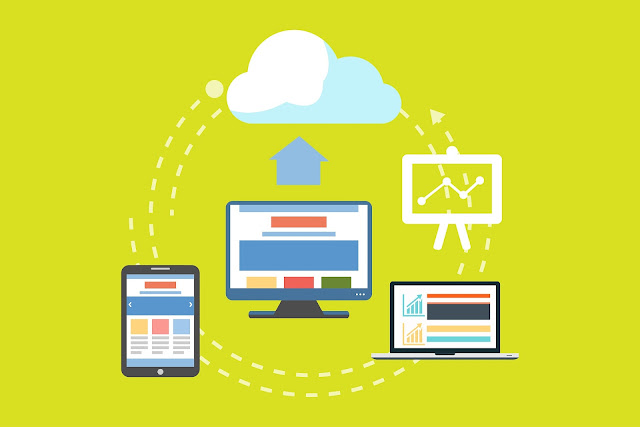






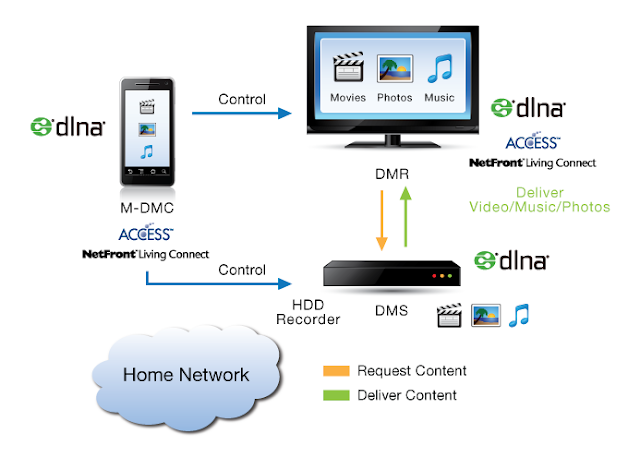


Comments
Post a Comment